The Secrets to Slack: 8 Tips to Increase Your Productivity
Slack has become one of the most popular internal messaging platforms to date. We no longer need to scroll through endless email threads or wait through painful response times when communicating with our colleagues or clients. Nowadays, you can chat with anyone in your team instantly, reducing wait time and increasing productivity.
However, sometimes that productivity takes a hit when we don’t communicate effectively. Although it is efficient, processes can break down on Slack when we miss messages, don’t send or receive responses, or distract other team members.
Here are 8 Slack hacks that you can use to improve your communication
1. Take advantage of personal statuses to keep your team informed
In a world where communication has become virtual, it’s nice to keep everyone in the loop with what’s going on in your day. Whether it’s lunch, a quick appointment, or a vacation, you can use personal statuses to let your team know what you’re up to.
Here’s how you do it:
- Select your profile picture in the top right corner of your window.
- Select the update your status field.
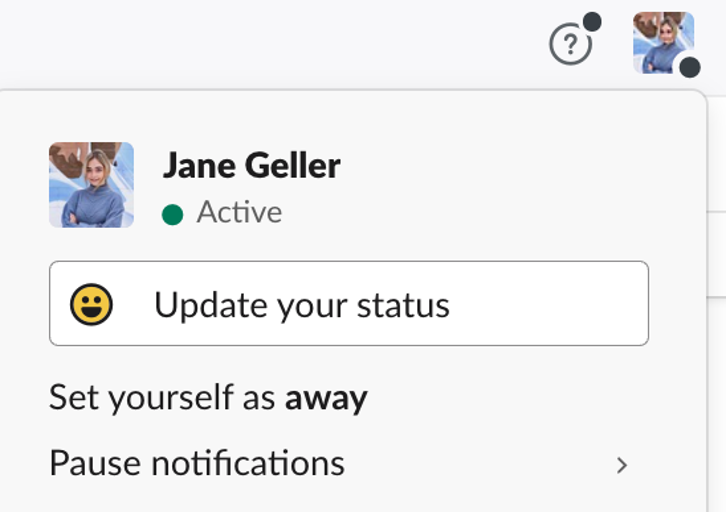
- Enter a status, select an emoji, and provide a quick blurb on what you’re doing.
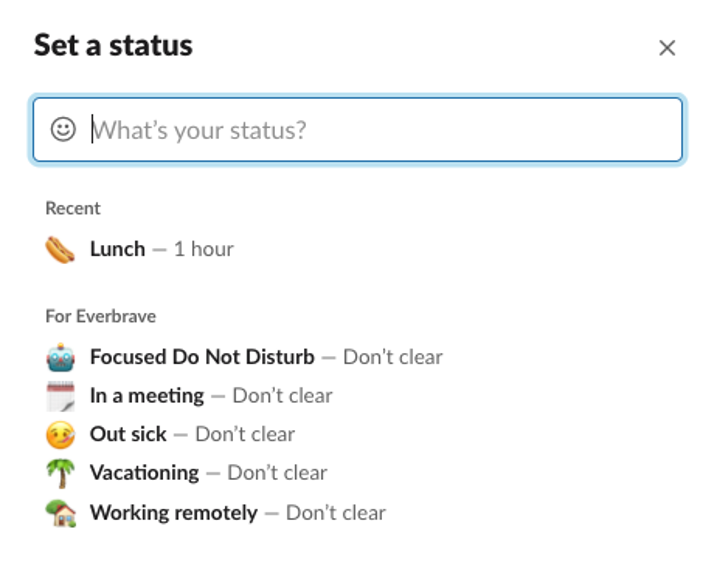
- Click clear after to choose when your status clears.
- You can even check the box next to pause notifications to turn off notifications until your status clears.
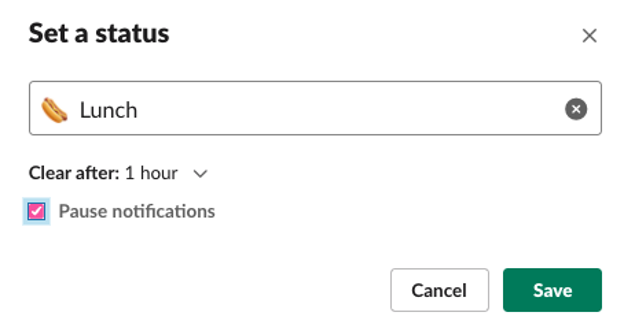
- Click Save.
2. Check Slack throughout the day to stay on top of communication with your team
Often, we’ll forget to check Slack or notice notifications because we’re focused on other tasks. Consider adopting a schedule to keep yourself on track.
Here’s an outline of the recommended times to check Slack throughout the day:
- First thing in the morning (check-in)
- Mid-morning
- Post-lunch
- Mid-afternoon
Also, be sure to clear Slacks at the end of your day.
3. Fewer messages lead to fewer notifications that could distract your team.
When sending a direct message, avoid sending a simple “hey” or “hello” before typing the rest of your “real” message.
The recipient will get a notification on that first “hey” that contains no information and is left waiting for your entire message. This can cause the recipient to either waste time waiting or lead them to check out of the conversation.
You can start a DM with “hey,” but be sure to include the rest of what you want to say (which gives the recipient one notification), minimizing any interruptions.
Tip: To draft a message with multiple paragraphs, press shift+return to create line breaks
4. Break up detailed messages with bullet points or bold text to make them easier to scan
While taking the time to read an entire message is appreciated, we understand that many of us are working on deliverables with tight deadlines.
Use emojis, bulleted lists, and bold and italic text styling to make your titles and critical points stand out in longer messages. This will make the text easier to scan and help minimize follow-up questions since essential action items aren’t lost in lengthy paragraphs.
5. Replace short follow-up messages with emoji reactions to save time
Emoji glossary: (*note that emoji reactions do not notify the receiver)
✅ Completed or approved
👌 or👍 OK!
Message urgency: (add this emoji at the beginning of your message)
🔴 IMPORTANT, Calling can also be beneficial.
🔵 Not urgent
6. Save essential messages to quickly reference them later
Have a message you want to reference easily? What about an important task you don’t want to forget about? You can add a message to your “saved items” list by selecting the bookmark icon when you hover over the message.
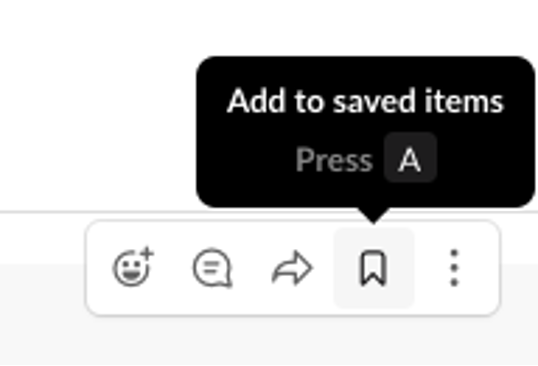
Here are a few examples of the types of messages you would save:
- A list of deadlines
- Important resources you might need to access in the future
Essential tasks that you can simply “un-save” once completed
7. Set reminders using Slackbot to stay organized
Using Slack’s reminders feature is not only an excellent way to help yourself stay on top of everything, but it can also be a great way to nudge team members on a project.
To use reminders, go to Direct Messages and select Slackbot, then type the following:
/remind [@someone or #channel} “[what]” [when]
For example:
/remind #general_announcements to “submit weekly time” every Friday at 4:50 pm
or
/remind me to “respond to Wilson” at 9 am
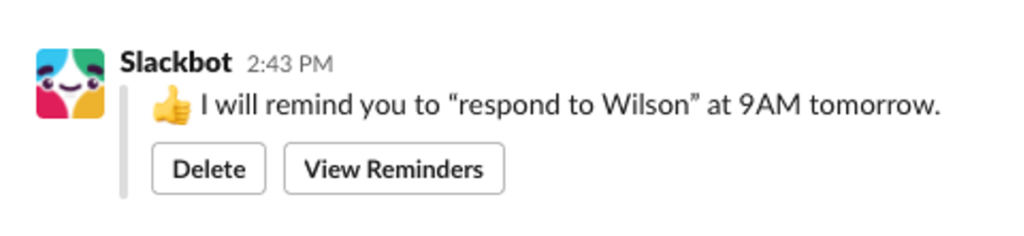
8. Scheduling messages to be sent during working hours can help team members see your message
Obviously, a message sent at 9:00 pm isn’t urgent, but those who are curious can’t help but check the message on their phone to see what’s up. This becomes an issue when they forget to revisit or respond to the message later due to the notification being cleared.
Click on the arrow next to the “send” icon and schedule the message to be sent at your desired time.
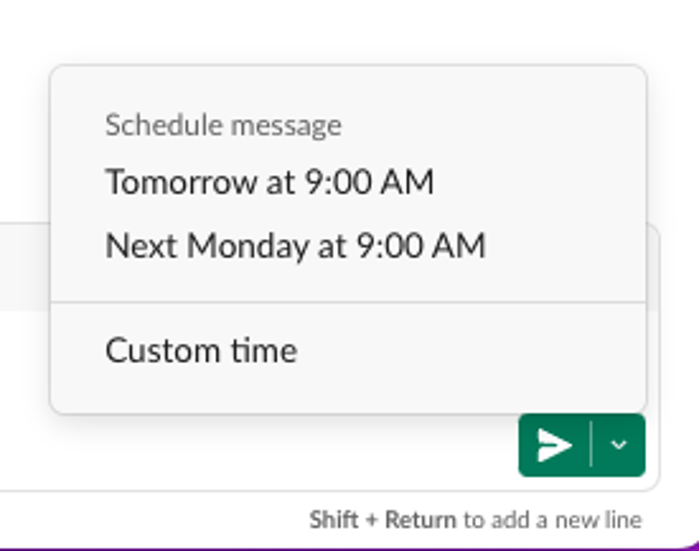
As the curious message receiver, you can also mark that message as “Unread” so you remember to revisit the message later.
Hover over the message and select “More actions” and “Mark unread.”
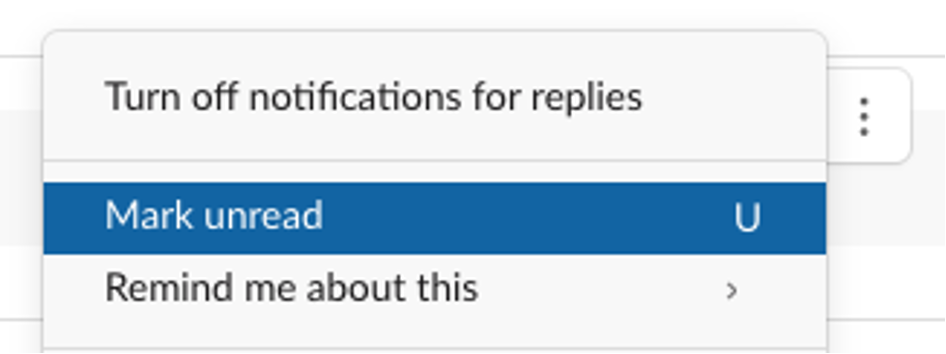
Here’s what else you can do as the curious message receiver
- Use the Reminders feature.
- Add to saved items.
- Pin a message to a channel.
- To pin a message to a channel, hover over a message and select the three dots and “Pin to channel.”
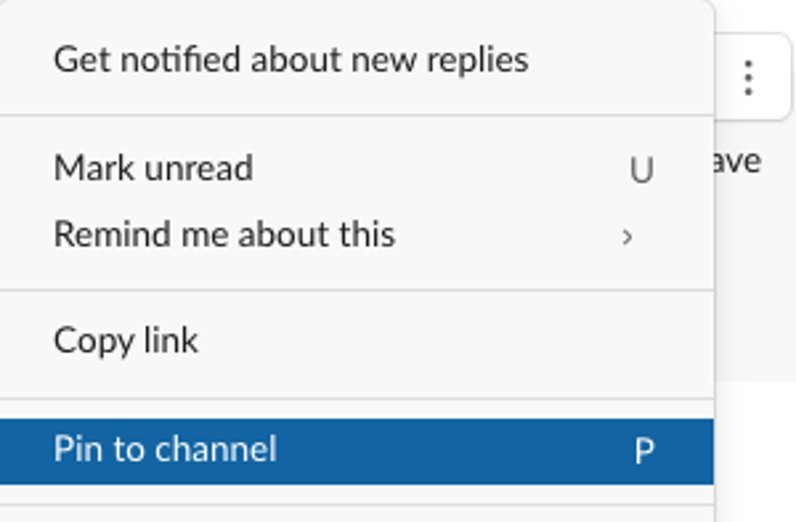
Commit to proper communication
Being connected through internal messaging saves time and improves efficiency but committing to proper communication etiquette takes effort. When teams work together to create best practices on their various platforms, including Slack, everyone’s productivity benefits.
Do yourself and your team a favour by reviewing how you communicate and use tips like the ones shared in this blog to keep messaging clear, effective and purposeful. We all have enough distractions in our day, don’t let internal office communication be one of them.



